Setting up Key Maps for Isboxer in Everquest
In order to get started with boxing in Everquest all we need from Isboxer is to setup some Key Maps and to take advantage of the Key Broadcasting. Learning any thing more from Isboxer at this time will only serve to confuse most people. To get started with setting up Key Maps you'll want to pull up the Isboxer window and click on the tab at the top called 'Wizards'.
This will give you a drop down box (shown in my screen shot below) which you'll then want to use to select Mapped Key Wizard. It's the one I have highlighted in my screen shot.

After you've selected Mapped Key Wizard you will see what's in the two screen shots below. The very first thing you'll need to do is select your category; which is the screen shot to the left. As you can see I highlighted the category for you to use which is "ISB42 - Base Hotkeys".
This actually isn't the Isboxer category I use but it's the one that will agree with the most people out there using this guide. I use 'Always On' which means that my Keybinds work even when I have Key Maps turned off, which we'll get into later.
I assume though that most of you out there play with WASD and if you use 'Always On' and bind a key that's used in everyday chat... it's going to give you issues. People who use WASD are already at a massive disadvantage since basically every key in that area on the keyboard serves a use within the game or for chat.
You need to remember that when you bind a key with Key Maps in Isboxer it's going to press that key on ALL your characters. This is the Key Broadcasting that Isboxer does best. I'm giving you the option to turn this off while still in game with this guide. That way incase you want to utilize 1, 2, 3, 4, 5 etc etc or R, F, T whatever floats your boat for chat conversations you can.
I'm going to repeat this one more time incase anyone is still sitting there like "wuuut?" -- I bind all of my Keys with Isboxer under "Always On" because every single key I use for boxing IS NOT part of every day game use. I'm recommending that YOU use "ISB42 - Base Hotkeys" instead of "Always On" with the assumption that you're not going to directly copy my interface and setup and have your own way of playing.
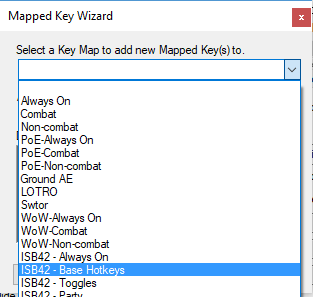

After you've made your choice of which category to use you'll get to the screen shot that's on the right. This choice is universal for everyone - all we want right now is Straight Key Broadcast. To put what Isboxer says in that little window into English; all Straight Key Broadcast does is send the key you press to every loaded client. If you Press 5 and it's a key you mapped via this method - every character you have logged in will press 5 too.
Proceed to the next window and you'll see what is shown in the screen shot below. This is the final step of the Mapped Key Wizard and all you need to do here is input which key you'd like to map. Click where it says - Press a key combination here - and then input the Hotkey you want to use. As you can see for the screen shot below I input the hotkey Ctrl F9.
The rest of the window can basically be ignored - the only other thing that I would recommend you tweak is at the very bottom where it says "Activate when the Hotkey is pressed". It's originally set to activate when the Hotkey is released... It's mostly just personal prefrence but I always change it to activate when the Hotkey is pressed not released.

There is so much more that Isboxer is capable of doing - this guide just barely scratches the surface of the program but this is honestly all anyone actually needs to do in order to box with it. I'm keeping it as simple as possible that way everyone can box and set up Isboxer.
For those of you who want a bit more of an explanation on Key Maps, Mapped keys and what that all means for playing ingame I recommend you follow the link below and check out part 2 of this guide. It goes into more details about Key Broadcasting, the ingame broadcast feature and all of that stuff.
Continue to Isboxer Key Maps, Key Broadcasting & Mapped Keys (Advanced)
Troubleshooting Key Maps (Guide 1)
Troubleshooting Key Maps (Guide 2)
