Isboxer Troubleshooting Key Maps
Have you run into some trouble with Mapped Keys and getting them to work? Do you swear you followed my last guide word for word and still couldn't figure it out? Jeeze! I musta messed up good then!! Ok, let's take another swing at it then, shall we?
First up, let's make sure that the Isboxer team you made even has the Key Maps you set up enabled. To do that find your team in the upper left box of Isboxer, in the screen shot below my team "Lockjaw2017" is highlighted. Then scroll down the box that's below to find where it says Key Maps; like what's shown in my picture below.
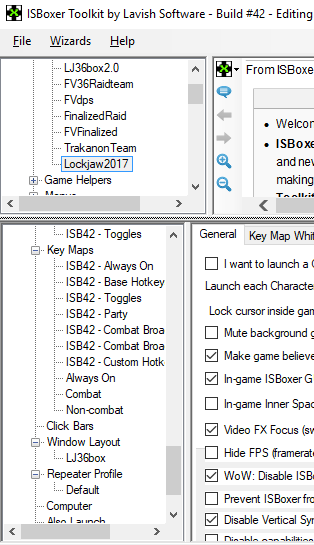
Under Key Maps as you can see for me it shows the following:
ISB42 - Always On
ISB42 - Base Hotkey
ISB42 - Toggles
ISB42 - Party
ISB42 - Combat Broadcast
ISB42 - Combat Broadcast Hotkeys
ISB42 - Custom Hotkeys
Always On
Combat
Non-Combat
You will most likely only have the ISB42 ones in your list. The last three on my list are because I have had isboxer for quite a many years - it was one of the more recent updates that they added this ISB42 stuff. Anyway, assuming you followed my previous guide your Key Map should be under the ISB42 - Base Hotkeys. If you see that in your list of Key Maps we can check that off as what's not causing the problem.
The next thing we should check is the Key Map itself - let's see if the key you added is even in there! Using the top box on Isboxer I want you to scroll down past your teams to where it says Key Maps. The screen shot below is of the upper box on Isboxer. As you can see two sections down from my Character Sets is where I find Key Maps and inside of that Base Hotkeys.
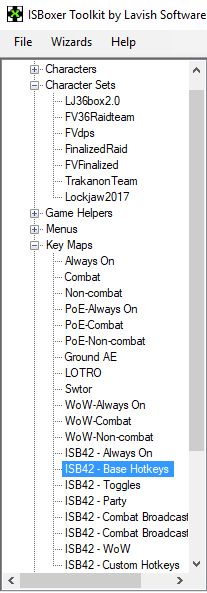
Click on Base Hotkeys and then look in the box at the bottom of the Isboxer window and check to see if the Hotkey we added is in that list. If it is in that list then it means the problem we're having is somewhere else. If you don't see your Hotkey in that list then this is the problem that we have been having. You need to add your Hotkey to that list using the Mapped Key Wizard I went over in the previous guide.
The last thing we can check real fast is whether or not you have Key Maps turned on ingame. When you boot up your Isboxer team one of the things that comes up on your screen is the two different icons shown in the screen shot below. I go over this in a lot more detail in my Key Maps (Advanced) Guide.... which I recommend you read.
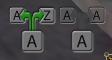
The Icon on the left, the one with the green arrows in my screen shot, is the one that is for your Key Maps. When you turn it on (as shown in my screen shot above) it means your Key Maps are enabled. Unless you have your Key Maps setup under 'Always On' you'll need to have Key Maps enabled to use them.
Finally, I have one more extremely useful piece of advice to anyone out there who is playing Trial and Error with Isboxer... You don't have to fully log out and log back in to test new changes - all you need to do is 'Export All to Innerspace' which is under "File" at the top of the Isboxer window. It's shown in my screen shot below.
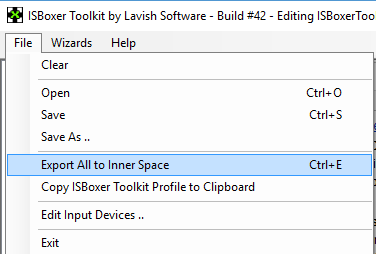
This will 'reload' your Isboxer so to speak and make any changes you just made live for you to test without having to reboot your entire team.
Return to Isboxer Key Maps (Basic) Guide
Return to Isboxer Key Maps (Advanced) Guide
