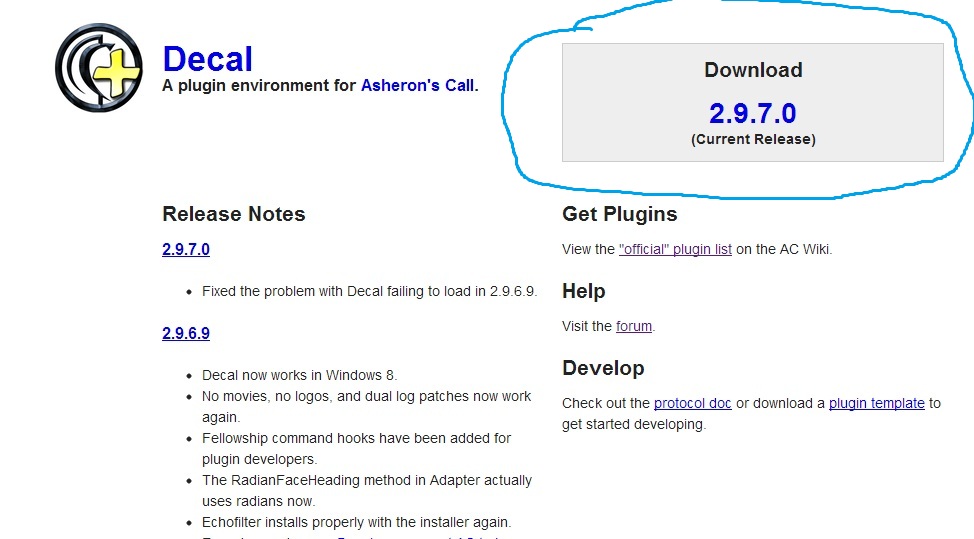How To Install Decal for Dummies
Decal is one of the most widely used third party programs for Asheron's Call (AC). It's used by almost every single person that plays the game and really enhances the game experience of AC beyond anything you could ever imagine. If you're new to the game or a bit un computer savvy though Installing Decal and getting it to work can be a bit confusing. Hopefully that's one weight I can help take off your shoulders!
So to get started you will want to go to Decal's Website which is DecalDev.com. In the upper right hand corner of the DecalDev page you will see something that says 'Download' followed by a series of numbers which is the current version of Decal. It's circled, very, very poorly in blue in the picture below. If you're having a hard time viewing the picture click on it to enhance the image.
Downloading Decal should bring up a little pop up on your Internet Browser, something you can click on and continue the installation process from there. Depending on what browser you're using will determine where it appears. If you have Chrome it will pop up at the bottom, worse comes to worse if it doesn't appear anywhere on your Internet Browser for easy access you can most likely find it in your Downloads folder. You will want to go through the whole setup of Decal from here.
READ EACH PART CAREFULLY UNTIL YOU REACH THE 'WHERE TO INSTALL DECAL' PORTION.
Once Decal asks you where you want to install it at you will want to stop clicking next. A lot of players have issues when they install Decal into their Program Files (x86) folder and chances are that's where it wants to go right now. Browse for another folder and go to C: (Your Hard drive in otherwords), left click the Games Folder and put it in here. The same goes for all future Decal Plugins, put them in here. If you accidentally put it into Program Files (x86) don't worry, I will tell you how to fix that soon.
Once you have installed Decal we can move onto the next part, getting the plugins working. There is an amazing list of Official Plugins on the AC Wiki Page and there are more out dated plugins that you can find on other web pages like Silo's Tool Box. But let's not get ahead of ourselves, let me give you a quick rundown of the plugins people very commonly use and how to get them working. From there you can tweak things to how you want them.
First up probably the most important Plugin of them all, Vtank. If you played Ac in the past this takes the place of EL Tank and Life Tank. Playing without Vtank is like playing World of Warcraft without Addons. Trust me. To download Vtank go to Vtanks Website which you can find by clicking on any of the Vtank words throughout this paragraph. =P
On this page at the very top of the page you will want to click on Virindi Plugins Bundle (As seen in the picture below). This will place a .Rar or a Zipped file into your Downloads Folder. Once again you can find the Downloads Folder through the User Portion of your Computer (whatever your computer Username is just look for that, in there you'll find Downloads).
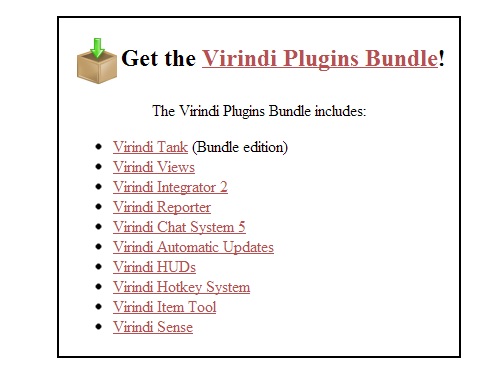
From here you will want to right click on the VirindiInstaller File and select Extract Files. This will create another folder of the same name just unzipped for you to use. Double left click this folder and then double left click VirindiInstaller. After doing this it will bring up another installation process, follow through and once again install this onto your Hard Drive > Games Folder. There should now be a VirindiPlugins folder inside your Games folder.
If this folder is here you're good, you did everything correct!
Now from here we are going to run Decal and see what we have working. On your Desktop there should be an Icon titled, well, Decal! Now before you do anything else read these two lines of text below!!!
Ask yourself, did you install decal into C/Games or did you Install Decal into Program Files (x86)?
If installed into C/Games double left click Decal and it will run fine.
If you installed it into Program Files (x86) right click Decal and select Run as Administrator.
OR if you have no clue where you installed it, that's ok too. Just remember every single time you run decal right click it and select Run as Administrator. No matter where you installed it doing it like this can not hurt you.
Now Decal should be running and it should bring up a box on your screen similar to that seen in the picture below.
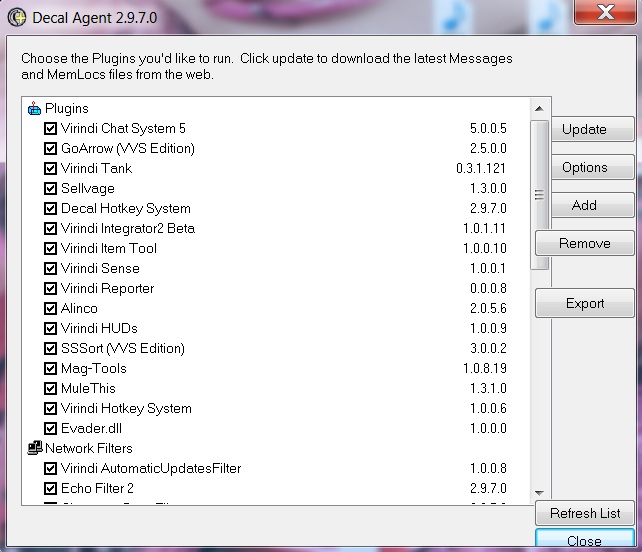
On the right hand side of this box all of the numbers it shows for me will say something letting you know it's out of date. When you click the 'Update' button each of these things should switch to numbers letting you know what current version you are running. When they are all numbers you're good to log into the game and check to see if Decal works.
Right click Asheron's Call's Launcher and Run as Administrator, log into the game and then log into your character. You should have two things on your screen now, the Decal bar and the Vtank bar. Screenshots of both of these can be found below.


They may look a bit different for you since I changed the size and how mine look. Either way you should notice these two things that weren't there ingame before. If you see these bars you have successfully gotten Decal to work. If not back up through this guide and figure out where something went wrong. Somewhere during this process something was different for you, figure out where and fix it. Worse comes to worse ask for some help in game or completely uninstall Decal and reinstall it.
Other Downloads I strongly recommend:
Alinco3 - much like Vtank does as well Alinco helps you figure out items that drop such as Epics, Majors, Minors. It has many more uses as well. (Scroll down this page to the bottom and download the .msi ZIP folder for the proper installation file for this plugin.
Immortalbob's LootSnob Loot Profile - This is widely used amongst people who play Asheron's Call. It's a great loot profile, although it is a bit picky. Hence the name, LootSnob. You can follow the instructions on that post to download it and get it to work.