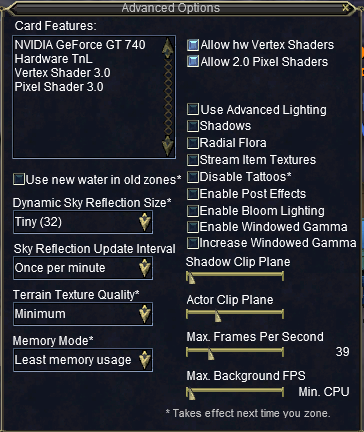Everquest Windows 10 Issues
I've brought this issue up on a few different occasions throughout my boxing guides as it's one I encountered and tried to avoid for the better half of a year. In my experience it only happens on Windows 10 Machines with newer video cards that have drivers as recent as or newer than the September 2017 Windows Anniversary Update.
While I can only speculate as to why this issue actually occurs - I can very easily tell you how to fix it! To skip to the fix just scroll down; it's really quite easy. Before I move on to how to fix this issue I would like to talk a little bit more about the symptoms that occur with it. That way you can tell if this is the issue you have or not.
Most of the time you'll encounter this issue after lowering all of your options down to nothing trying to eliminate as much lag on your computer as possible. Everything will be normal until you log into the game at which point you'll be greeted with a massive lag spike. If you're some place that doesn't have any NPC models to load the lag won't actually be that that bad. In my experience it gets much worse when you're facing NPCs.
Each process of EQ will additionally quadruple (or worse) in CPU load. Mine went from using less than 1% processor power to 5 or 6%. As far as fixing the issue goes - well that's simple! All you need to do is turn on a few different options under the Display Tab in the EQ options (Alt + O). These are shown in the screen shot below.
As you can see in the screen shot above I only have two options turned on; both of which are at the top of the Advanced Options window. These are the only two options as far as I know which play a role in the issue I speak of on this page.
Allow hw Vertex Shaders
Allow 2.0 Pixel Shaders